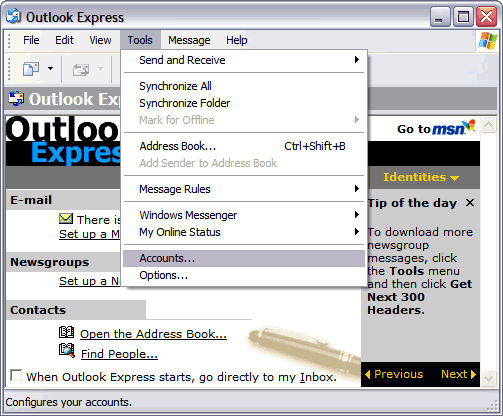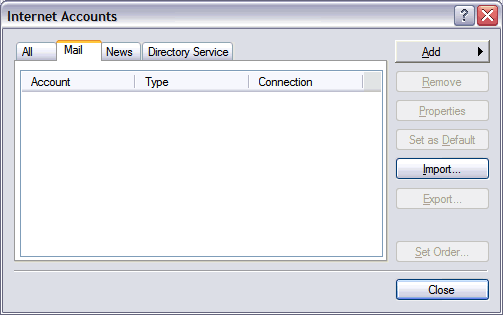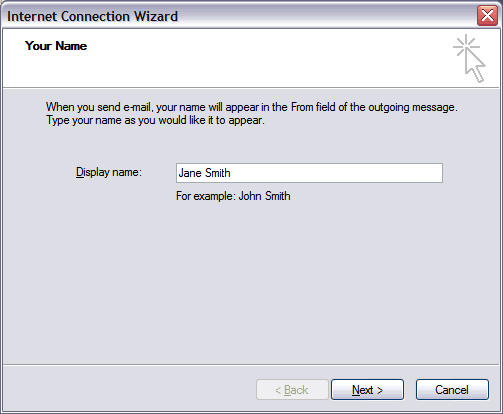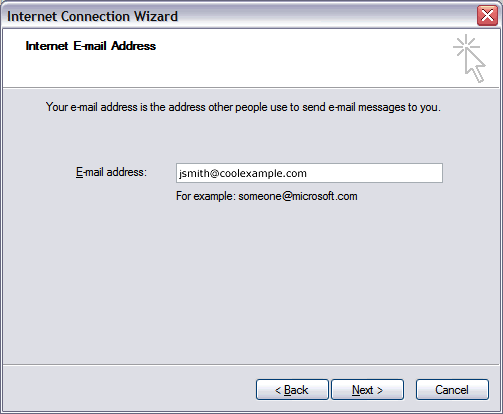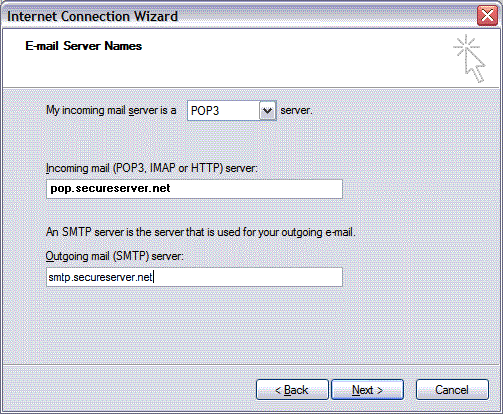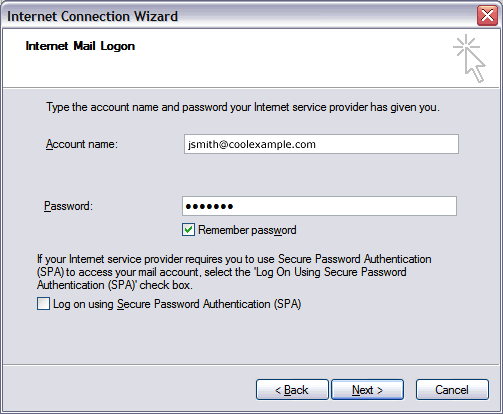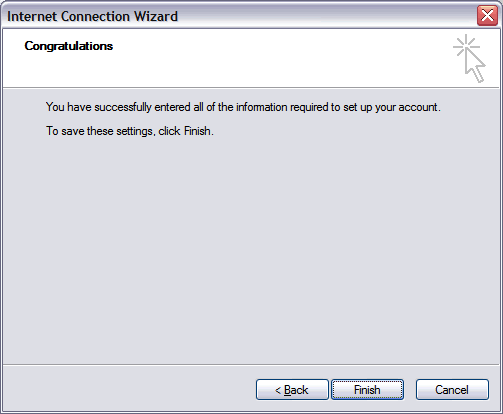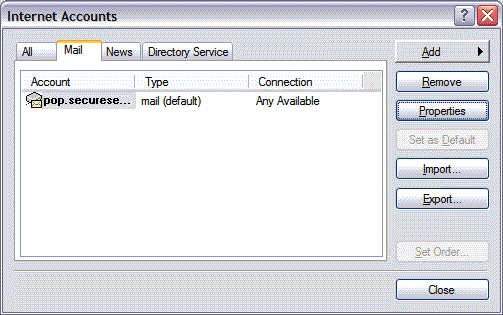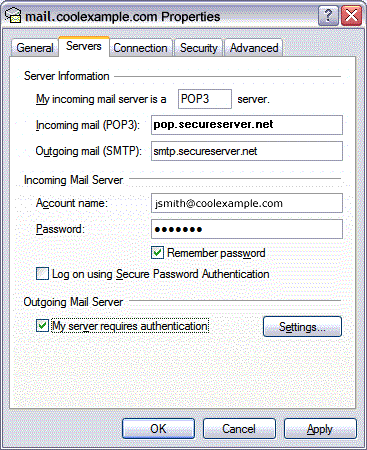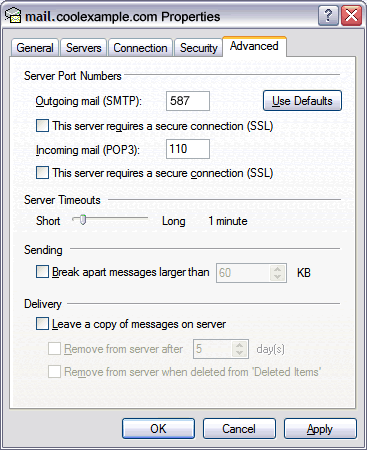|
|||||||||
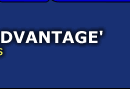 |
|||||||||
Setting Up Your E-mail in MS Outlook ExpressThis tutorial shows you how to set up Microsoft Outlook Express 6 to work with your e-mail account yoiu have with us. It does not necessarily work with any other addresses you may have with another provider. This tutorial focuses on setting up Microsoft Outlook Express 6, but these settings are similar in other versions of Microsoft Outlook Express. You can set up previous versions of Microsoft Outlook Express by using the settings in this tutorial. To Set Up Your E-mail
Account in Microsoft Outlook Express from Scratch.
|
|
In Microsoft Outlook
Express, from the Tools menu, select Accounts. |
|
|
Go to the Mail
tab and from the Add menu, select
Mail. |
|
|
In the Display Name
field, enter your full name, business name or whatever
else you want and click Next.
|
|
|
In the E-mail address
field, enter your email address and click Next.
|
|
|
On the E-mail Server
Names page, enter your information as follows: My incoming mail
server is a
Incoming mail
(POP3, IMAP or HTTP) server
pop.yourwebsite.com Outgoing mail (SMTP) server Type smtp.yourwebsite.com Click Next.
|
|
|
In the Account Name and Password fields, enter your email address and password, and then click Next. You
can also check the Remember Password
box if you don't want to have to enter your password
every time you check your e-mail. |
|
|
On the setup
confirmation page, click Finish. |
|
|
(If you are just editing your account, clicking on Tools the Accounts will get you to this screen)
On the Mail tab,
select the account you just created and then click
Properties. |
|
|
Go to the Servers tab.
|
|
|
Check My server requires authentication, and then click Apply. Click
the Settings button which will open
another window. Make sure the radio button
next to Use same settings as my incoming mail
server has a black dot in it and click
OK |
|
|
Go to the Advanced tab. In the Server Port Numbers section, change Outgoing mail (SMTP) to 587, and then click OK.
(Optional If you
would like to keep a copy of your email messages stored
on your email provider's servers, in the Delivery
section, select Leave a copy of messages on
server.) |
|
Your Outlook Express account is now set up. Click Close to close the Internet Accounts window and return to your Outlook Express.
Lodging |
Automotive
|
Transportation
|
Snowmobile | ATV |
Marine |
Real Estate |
Retail
Chamber of Commerce
|
Other
| Web Sites
| Banners |
Contact Us |
Home Page | Rates
UpNorth Publishing
PO Box 2089
Woodruff, WI 54568-2089
(715)892-2751
E-mail Us
We are a
member of the

Network
This site and all pages herein
have been designed by and are hosted by the
Internet Specialists at
UpNorth Info, a division of
BOTEK CORPORATION
and are the property of BOTEK CORPORATION.
Copyright © 2013 BOTEK CORPORATION All Rights Reserved.